Network Setup
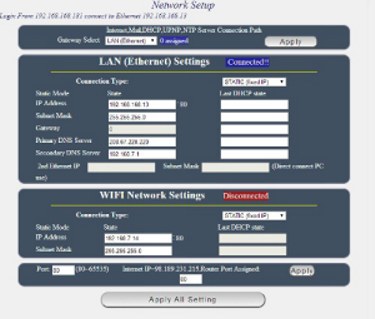 |
|
| The RPS-NODE-9255-Wifi has flexible Network configuration option. The gateway to the internet can be specified as either the configured LAN connection, WIFI or PPPoE(ADSL) connection. The device can be accessible over the network cable, by wireless ( WIFI ) or PPPoE(ADSL). Select your gateway from the dropdown. Depending on your choice, various configuration options will be available.
You need to configure the Gateway for either the LAN or the WIFI connection. The gateway is your access location for the internet. When your router is configured correctly you will be able to pass connections from the internet to either your LAN or WIFI port on the RPS-NODE-9255Wifi. This will allow you to access the device from any location on the internet. If you are not using PPPoE(ADSL), it is recommended that the RPS-NODE-9255Wifi be configured with a static network IP. This way you will always know the location of the device on your network. You can optionally, configure the device for DHCP usage in which the RPS Device will automatically receive the IP address, gateway and DNS server information from your DHCP server. With DHCP configured, your network information can change periodically making it more difficult to correctly configure the device for proper operation. NOTE: For PPPoE(ADSL) usage, only a cable connection is supported. The options available are User Name, Password, Operation Mode, Keep Alive and On Demand. The 2nd Ethernet IP Option on this screen allows you to enter a fixed IP that will not change. This is for connecting to a PC directly. The Port option is configured for port 80 which is the standard http port. Optionally, the RPS-NODE-9255Wifi can be configured with a custom port in the range of 80 to 65535. Typical optional ports used are 8080, 8081, 8181, 8383. Some ports may conflict with existing software operations. For accessing the RPS-NODE-9255Wifi device through a non-standard port you must append the port number to the IP address ( or host name ). A colon seperates the IP / Host Name from the port number. An example would be https://192.168.1.100:8080 . |
|
|
WiFi Info and Survey 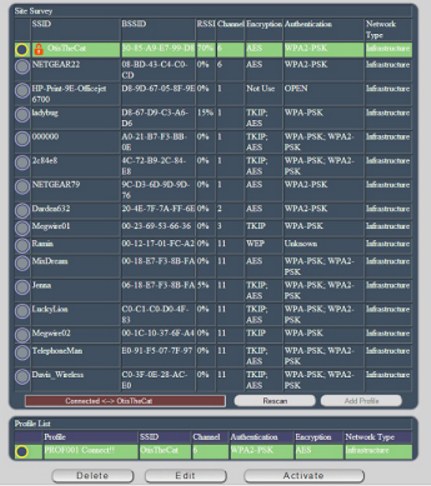
WiFi profiles are configured by selecting the Add Profile, Edit or Activate. You can delete a profile also. Multiple profiles can be saved and selected for use. Select the Wifi connection you would like to configure and click ADD PROFILE to add it to the profile list. |
|
|
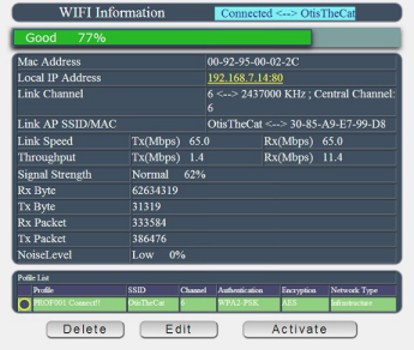
|
|
Power Control by Telephone