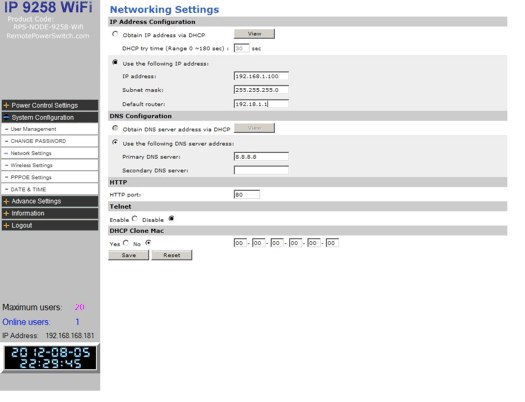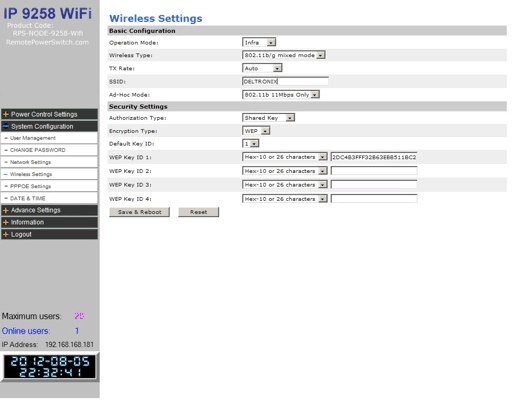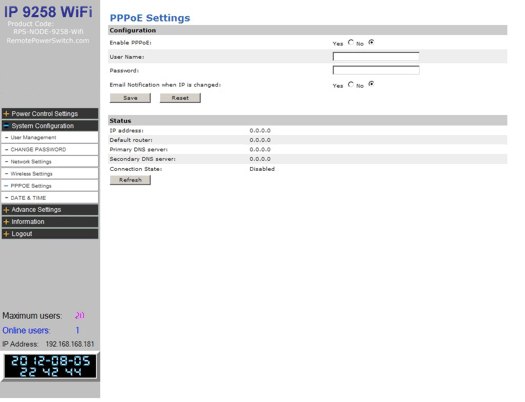| Network Settings |
| Obtain IP address via DHCP: This allows the WiFi remote power switch to automatically obtain a IP Address from the DHCP server. Use the following IP address: You can also enter the IP Address information manually by selecting this setting. NOTE: You are configuring the IP address for the wireless connection AND the RJ45 port on the device. If the wireless connection goes down and you need to access the RPS-NODE-9258-WiFi, you can do so easily by connecting an Ethernet Network cable to the remote power switch and the wireless router. You can then gain access to the unit through the cable to login and configure the RPS-NODE-9258-WiFi.DNS Configuration: Your DNS Server configuration is critical to the correct operation of the RPS Unit. Here you may select to obtain the DNS Server address by DHCP or to manually enter the DNS Server Address. Recommended public DNS server is 8.8.8.8 HTTP Port: This is the port you will use to access the RPS-NODE-9258 WiFi unit. The port value is appended to the https:// command line by adding a colon and the port number. An example would be https://192.168.1.100:8181. Recommended ports are 8080, 8181, 8383 for typical applications. Note: You will need to configure port forward ing to this port on your router in order to be able to access your RPS Unit from outside your local network Telnet: Enable or Disable Telnet Access to the RPS-NODE-9258-WiFi. Once logged in by Telnet, type HELP for a list of commands that are available. DHCP Clone Mac: The clone Mac section allows you to clone a Mac address. This setting is usually used when a Mac address is blocked by the ISP. By cloning a Mac the device can still be accessed through the internet. |
| Wireless Settings |
|
Operation Mode: Allows you to select from Infrastructure or Ad-Hoc Mode. Security Settings: |
| PPPoE Settings |
| If required by your DSL or ADSL connection you may need to enter the PPPoE for the remote power switch to connect to the internet: 1.) Enable the PPPoe settings 2.) Type in the username and password 3.) Hit the save button If E-mail notification is necessary when IP has changed select Yes. |
Power Control by Telephone