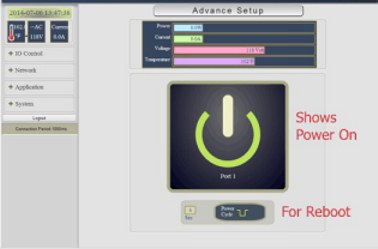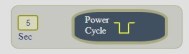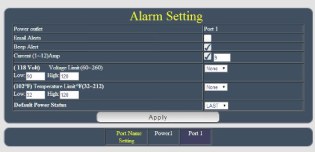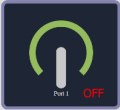Advanced Setup Options
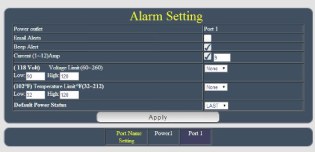 Power Outlet and Port Name Settings: You can select the name for the RPS-NODE-9255-WiFi Single Port Power Socket by entering in the value below the Apply button.
Email Alerts: Will send notifications to you by email for activities on the RPS Device.
Beep Alert: Sound the internal device beep for activities.
Current (1-12)Amp: Can be used to set the upper amperage limit. Max is 12 Amps. Once this value is met, the RPS Unit will keep beeping, 4 short beeps, several times. Then the power socket will be powered OFF.
Voltage Limits: Options are On / Off / None with the selected voltage range. When the setting is outside of the selected range, the RPS will beep for several moments and the complete the On / Off / None selected action and then maintain notification through beeping.
Temperature Limits: Options are On / Off / None with the selected temperature range. When the setting is outside of the selected range, the RPS will beep for several moments and the complete the On / Off / None selected action and then maintain notification through beeping.
Default Power Status: Give you the option to set the power status when a power failure occurs. The options are On / Off / Last. If the LAST option is selected, the Remote Power Switch unit will return to the same state that it was in when the power failure occurred.
Click Apply to save the settings to the device. You can click the Advanced Setup button at the top of the page to return to the main menu.
|