For initial configuration it is best to connect to the RPS-NODE-9255-WiFi using the wired network connector. The wireless (WiFi) and Wired (LAN) network should be on different subnets.
Software Installation :
This Remote Power Switch takes approx. 1 minute to boot up and become active. There are 2 options for software configuration of your RPS-NODE-9255-Wifi. You can download the IPEDIT program or setup your computer on the same default IP Subnet as the RPS-NODE-9255-Wifi and access the unit directly by opening your web browser. See below for details. Note that the default IP address of the RPS-NODE-9255-Wifi unit is 192.168.1.168, 192.168.1.100 or 192.168.10.100. If you place the remote power switch on your network and another computer/device has this IP address, you will not be able to access the RPS-NODE-9255-Wifi unit. Please watch for this possible conflict.
Software Configuration Option #1: 1) Once the RPS-NODE-9255-Wifi is powered and the network cable is connected, you will need to download the configuration program, RPS-NODE-ipedit.exe by clicking here. Start the RPS-NODE-ipedit.exe program. The initial screen is shown below. You may receive a pop-up screen asking for the name and password for the scanned RPS-NODE-9255-Wifi Unit. The Default User Name is admin and the password is 12345678 |
|
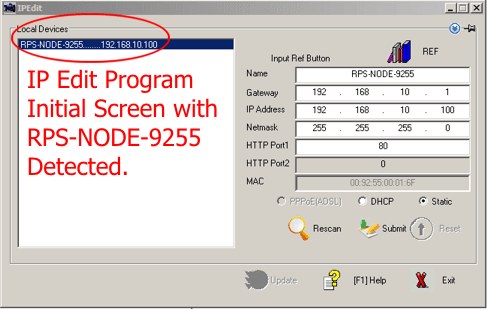 |
|
2) There are available options to rename the unit, edit the network settings and the http port. 3) If you double click on the highlighted RPS-NODE-9255-Wifi unit, your default browser window should open and the web login screen will be shown. Alternatively, you can type the network address into your browser in the form https://XXX.XXX.XXX.XXX Example: https://192.168.1.5 . Make sure the network cable is plugged into the RPS-NODE-9255-Wifi unit. If you set the device to a port besides 80, you will need to append the port onto the address line. Example: https://192.168.1.5:8080
Software Configuration Option #2 1) The Default IP Address of the RPS-NODE-9255-Wifi is 192.168.1.168, 192.168.10.100 or 192.168.1.100. You need to set your computer to the same subnet in order to access the remote power controller via a web browser. The same subnet means the first three parts of the IP Address of your computer, such as XXX.XXX.XXX.abc must be the same as the RPS-NODE-9255 unit and the last grouping, the abc, must be different. An acceptable IP address for your computer would be 192.168.1.10, Netmask 255.255.255.0 and default gateway of 192.168.1.1. You typically need to go into your Start > Control Panel > Network Settings > Select a Network Port > Right Click > Select Properties > Click TCP/IP > which should open up a network configuration window. Please remember to write down your initial settings so you can return your computer to its previous state. 2) Once your computer is on the same subnet as the RPS-NODE-9255-Wifi unit, you can access the remote power switch by opening your web browser and going to https://192.168.1.100 . The web login screen will be shown. Make sure the network cable is plugged into the RPS-NODE-9255-Wifi unit. The Default User Name is admin and the password is 12345678
|
|
Login Screen
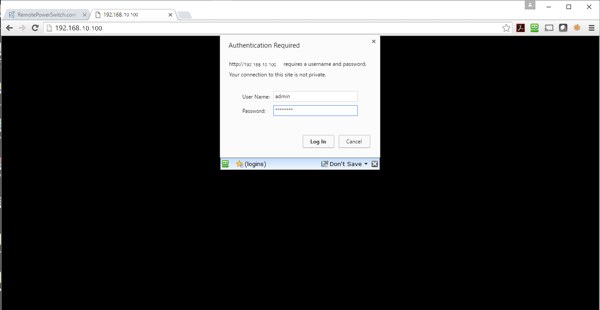 |
|
| Access the RPS-NODE-9255-WiFi using your web browser. The address is the ip address you configured in the network area of the software. (Example: https://192.168.1.100 ) Default User Name is admin , default password is 12345678. | |
Previous | Next |
Power Control by Telephone